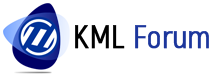KML is a file format used to display geographic data within Internet-based, two-dimensional maps and three-dimensional Earth browsers.
To import from Google KML
1. Click Insert tab Import panel Map Import .
2. In the Import Location dialog box, under Files Of Type, select Google KML.
3. Select the file or folder to import. Click OK.
4. In the Import Dialog Box, under Spatial Filter, specify whether to limit the area where data will be imported:
- None — Place no area limits on the incoming file.
- Current Display — Limit the import to the current drawing area.
- Define Window — Limit the import to an area you define. To use this option, click Select. Respond to the prompts to define the area.
5. Specify the import settings for each input layer (see the Import dialog box for details).
- Drawing Layer— Select a target layer for each layer in the incoming file.
- Object Class— Assign incoming objects to an existing object class and map incoming attribute data to the data fields in the object class. The Object Class fields are available only if you have object classes defined in your map.
- Input Coordinate System— Specify the coordinate system of the incoming file. If the drawing has a coordinate system assigned to it, incoming objects are converted to the coordinate system of the drawing.
- Data— For each layer, specify how to import data.
- Points— For each layer, specify how to treat incoming point objects.
6. By default, polygons are imported as polygon objects. To import them as closed polylines, select Import Polygons As Closed Polylines.
7. Click OK to begin the import process.