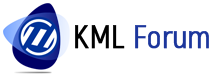11-23-2019, 02:38 AM
1. In the Toolspace, on the Toolbox tab, expand Miscellaneous Utilities > Export KML. > Double-click Export KML.
2. On the General page of the Export KML wizard, specify place information for the file.
3. On the Objects page, specify the objects to export.
4. On the Geo-Reference page, use the controls to transform the coordinates of the drawing data to geographic coordinates.
5. On the Nudge page, fine-tune the location of the created model.
6. On the File page, specify the file name, location, and file extension. You can export the file to .kml (uncompressed) or .kmz (compressed) format. Click Export to export the file.
7. On the Export and View page, you can click View to view the exported file.
Notes:
· When the level of detail view is turned on, surfaces may not be exported correctly. If you notice that a surface is not exported, turn the level of detail view off and then re-export the drawing.
· For metric drawings, when the AutoCAD Insertion Scale units are set to Unitless, the Export KML command converts the metric units to equivalent inch values. When the units are set to Feet, the Export KML command converts the metric units to equivalent foot values.