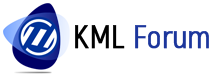11-23-2019, 02:31 AM
![[Image: AutoCADSup.png]](http://cdn.spatialmanager.com/wp-content/themes/spatial/img/AutoCADSup.png)
Spatial Manager™ for AutoCAD
Overview
In a nutshell
· Import into AutoCAD from Google Earth (KML or KMZ), OpenStreetMap (OSM or PBF), Shapefiles (SHP), GPS, Points (many formats), Excel, Access, ESRI ArcInfo®, MapInfo, GML (GML or GZ), PostGIS, SQL Server, SQLite, and many more geospatial sources
· Export from AutoCAD to Google Earth (KML or KMZ), Shapefiles (SHP), Points (many formats), MapInfo, PostGIS, SQL Server, SQLite, and many more geospatial targets
· Transformation of coordinates optional
· Backgrounds Maps powerful and easy to use
· Publishing to Google Earth
· Alphanumeric data tables as AutoCAD XDATA. Manage data tables and fields. Query selection. Data viewer and editor included
· Save Tasks to replay the import processes so many times as desired
· Interface simple, intuitive and productive
· Perpetual licenses. Pay once, no periodic fees
· Not only works in basic AutoCAD: also in AutoCAD Map 3D, AutoCAD Civil 3D, AutoCAD Architecture, etc.
Introduction
![[Image: SPM_ACAD2.png]](http://cdn.spatialmanager.com/wp-content/themes/spatial/img/SPM_ACAD2.png)
Spatial Manager™ for AutoCAD is a powerful AutoCAD plug-in designed for AutoCAD users who need to import, export and manage spatial data in a simple, fast and inexpensive way, which includes many possibilities not seen so far in AutoCAD.
It comes in a lightweight application that runs inside AutoCAD and allows the user to import and export geospatial data between AutoCAD drawings and geospatial files, data servers or data stores, display background maps and manage alphanumeric data and data tables.
AutoCAD import
Spatial Manager™ for AutoCAD imports spatial data, into new or existing AutoCAD drawings, as AutoCAD objects and Extended Entity Data (EED/XDATA), using a powerful wizard which lets the user choose or select all the necessary import parameters in order to get differentiated spatial information in a CAD drawing.
Batch-import, automatic layering, fill of polygons, blocks according data values and mapped attributes, labeling, elevation, thickness or the spatial filter are only part of the application functionality when importing from spatial files, data servers, data stores, etc. The user can choose import the polygons using "MPolygon" objects, even on basic AutoCAD.
There are some advanced and powerful technics to speed up the import processes.
The "Tasks" save all the import processes parameters and options in order to repeat these processes so many times as desired. It is possible to execute one or more "Tasks" at once.
AutoCAD export
Spatial Manager™ for AutoCAD exports objects from the drawing to spatial files or databases, and saves their Extended Entity Data (EED/XDATA) as alphanumeric data tables using a wizard, which shares some of the steps with the import wizard. In the same way, the user can choose or select the export parameters to define all the target data among a great number of possibilities.
There are options to export the Coordinates, Length or Area, the objects Layer, Handle and Elevation, the Attributes and the name of the Block references and their properties, the Texts and their properties, etc. The objects will be automatically filtered when exporting, and all the geometric operations needed to fit the target data format (such as segmenting curved objects) are automatically performed.
Transformation of coordinates
Spatial Manager™ for AutoCAD will calculate geometric transformations of the features in line with the import and export processes, which will depend on the chosen Coordinate System (CRS) for the source and target data.
The user can choose the appropriate CRSs from a complete CRS catalog or from a list which includes the most recent used CRSs.
Background Maps
Spatial Manager™ for AutoCAD allows to the AutoCAD users (from v.2008), choose from among many Backgrounds Maps from many providers such as OpenStreetMap, Bing, MapBox, Ordnance Survey, etc. These maps will enhance the drawings quality and will let the users compare and check better.
The map images are automatically updated when the drawing view changes (zoom, pan, etc.) and the images resolution is automatically adapted to the view size. The user can take static Snapshots of the Maps.
Publishing to Google Earth
Spatial Manager™ for AutoCAD includes a specific command designed to Export all or part of the objects in the visible Layers of the drawing and their data, to a KML or KMZ file (Google Earth) through a one-click operation.
The current Layers organization and the properties of the Layers and objects are considered when creating the resulting GE file, and this file can be opened in Google Earth (if installed).
Data structure management and direct data edition
Spatial Manager™ for AutoCAD will manage the alphanumeric data which may come linked to the objects in the import processes themselves but the users can also design and edit the structure which will be used to store the data. They can manage the tables and the fields according to their needs.
In addition, the data values can be modified in the palette of the application and there are two commands to select objects by Queries or according to the table that they are attached. As a plus, the application also provides a command that allows Zooming to the selected objects.
User data sources
Spatial Manager™ for AutoCAD incorporates the UDS technology to easily connect with spatial database servers, or data stores, and also as the way the user can define the path to a particular spatial data file, including their own connection parameters.
UDSs avoid having to enter a lot of connection parameters, which are not easy to remember, and they are stored inside the user settings to take advantage of them in every application session.
Runs in AutoCAD, AutoCAD Map 3D and others
Spatial Manager™ for AutoCAD is not only compatible with AutoCAD but also with other AutoCAD based applications such as AutoCAD Map 3D, AutoCAD Architecture, etc.